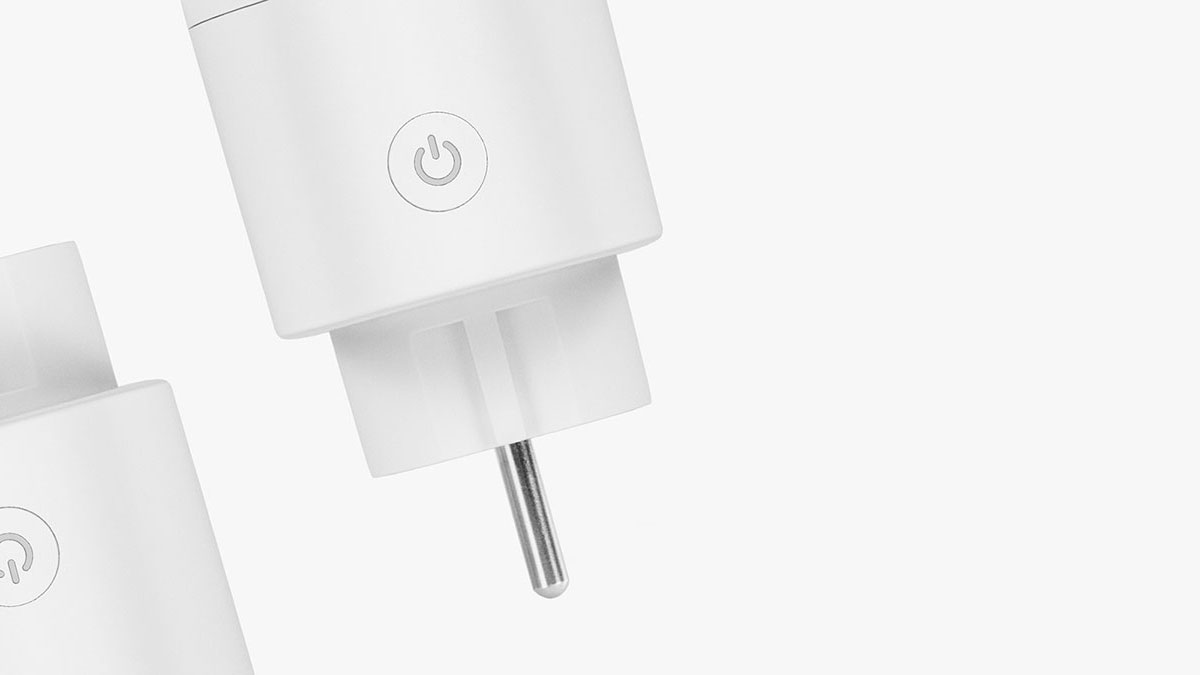

- Control via your smartphone
- Physical on/off switch
- Measure energy consumption
- Overload protection
- Set timers and schedules
- Voice control via Google Assistant, Alexa and Siri
- 220-250V / up to 3680W / up to 16A max
Discover all features
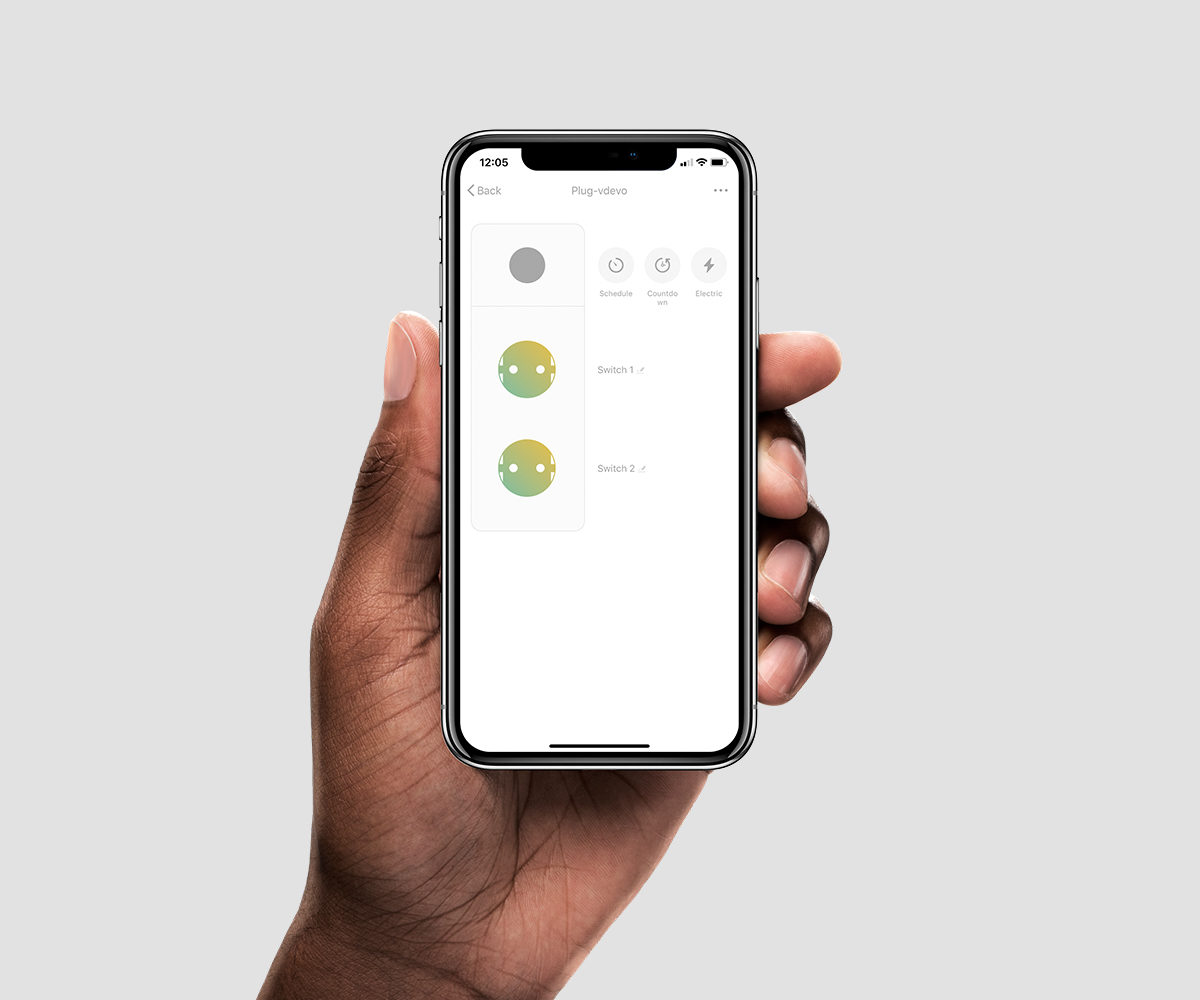
Full control with your smartphone
Plug the cords of your old-fashioned appliances into the smart socket and they instantly become smart as well. You control the smart socket with the Hombli app on your smartphone or the physical button on the plug.
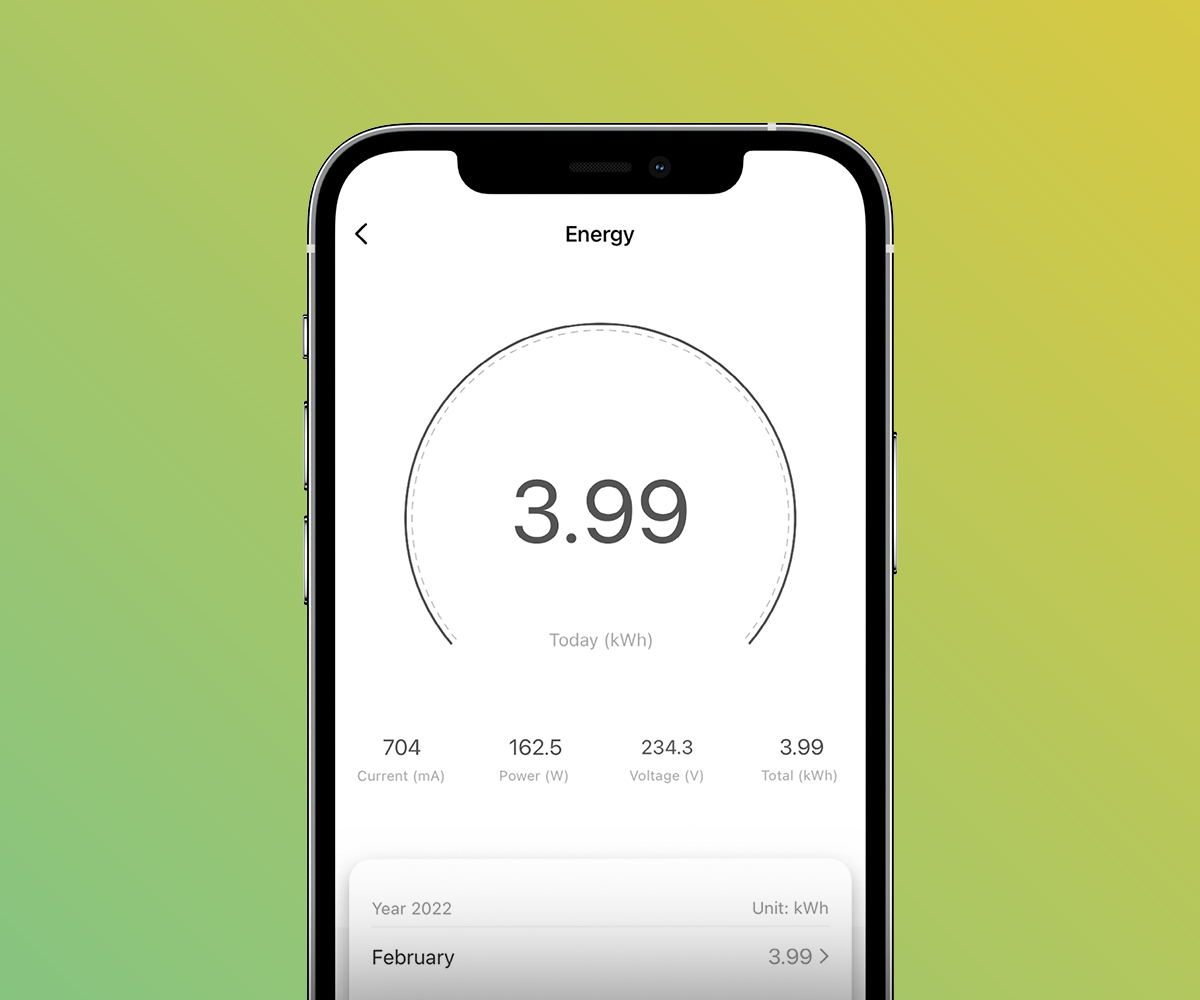
Real-time energy monitoring
Check the current energy usage of your smart socket in the Hombli app. Using too much? By setting schedules you can save energy and cut costs. The planet will be happy with you. And your wallet too.

Control your device from anywhere
You easily control your Hombli device using the Hombli app on your smartphone. Wherever you are and whenever you want.
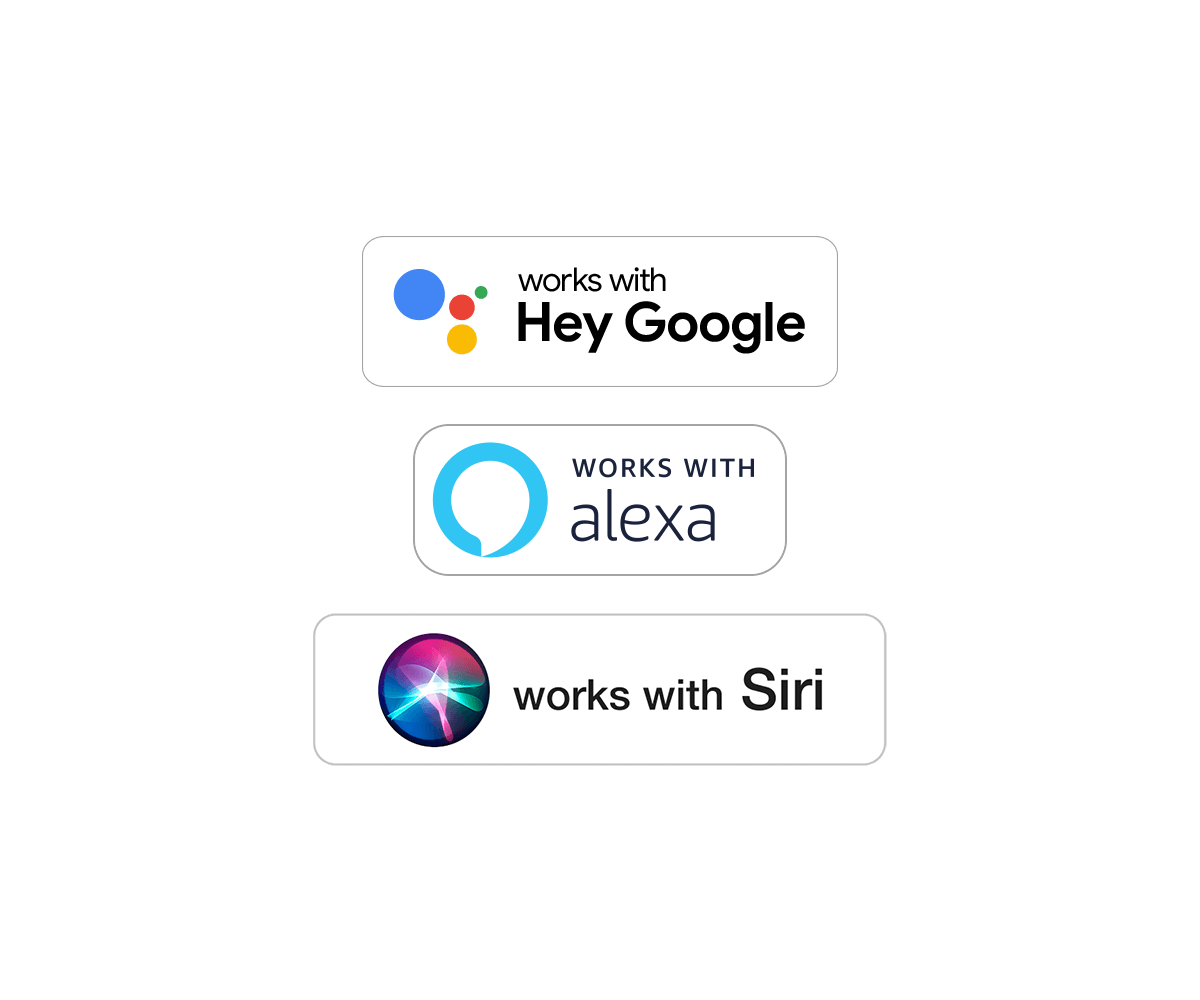
Voice control with Google, Alexa, and Siri
This smart socket works seamlessly together with Amazon Alexa, Google Assistant, and Siri Shortcuts for hands-free voice control. Use your voice to pre-heat your espresso maker and immediately enjoy a nice cup of coffee to start the day.
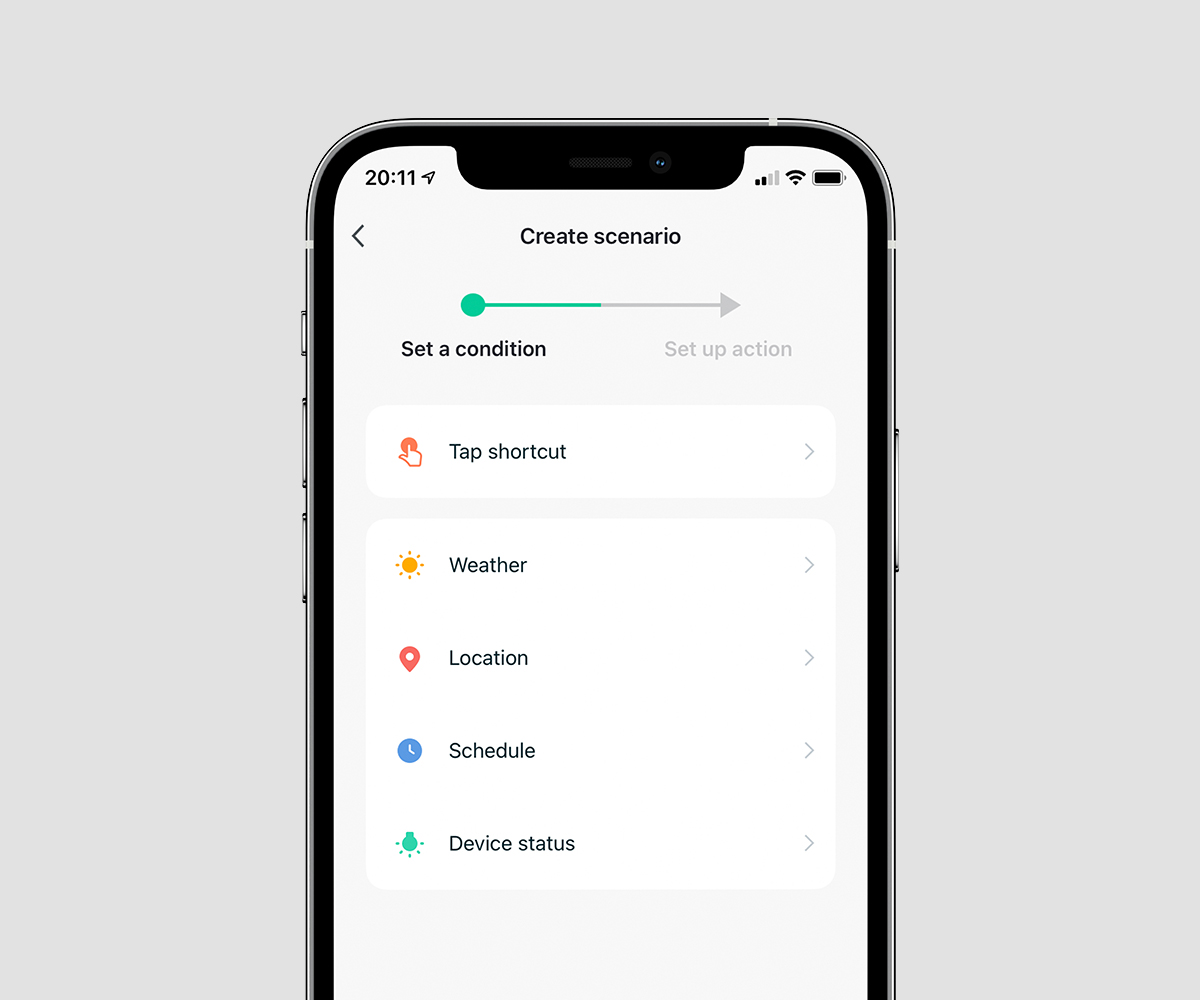
Create your favorite scenarios
A smart scenario is a special script for your devices. Written by you, easily created in the Hombli app. Automate your Hombli device to be active as soon as it’s dark outside. Or let it automatically turn off during specific hours. The possibilities are endless. Read here how it works.
Your privacy is our top priority
We highly respect your privacy and do everything in our power to protect it. Our Cloud servers are secured by Amazon and located in Frankfurt, Germany, where privacy standards are very high. Your data will always be stored, used, and deleted in accordance with the GDPR directive and is available for your eyes only.
FAQs
Can I switch the Smart Socket on/off without using the app?
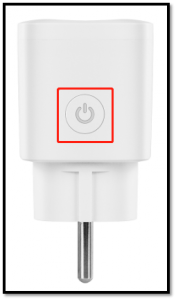 Note: The Smart Socket DUO has buttons on both sides to control the two inputs individually.
Note: The Smart Socket DUO has buttons on both sides to control the two inputs individually.
How do I connect a Hombli device to my dual-band router?
1. Splitting the frequencies in your router.
By giving the wifi networks your router creates different names, e.g.: "Home wifi 2.4GHz", and "Home wifi 5GHz" This can likely be set up in your router, although this is not the case for all routers. Check your router settings, or the manual for the router if this is an option for you.
2. Disabling 5GHz in your router settings.
If there is no 5GHz network, your phone cannot connect to it.
3. Disabling connections to 5GHz in your phone settings.
Some phones have the option to only connect to 2.4GHz networks. That way you are also sure to connect to the right type of network for Hombli devices. After pairing your Hombli device, you can turn this option off again in your phone, so your phone can connect to 5GHz networks again. Check your phone settings, or the manual for your phone if this is an option for you.
4. Connecting to your router on your phone, while being further away from your router
This might sound like a bit of Dark Magic, but it might be the simplest option, no changing of any options required! The difference between 2.4GHz and 5Ghz is that 5Ghz is stronger closer to the router, but 2.4GHz has a further reach. So if you stand further away from your router, your phone will be more likely to choose the 2.4Ghz network.
To summarize: please make sure your phone is connected to your router via a 2.4GHz frequency, before adding a Hombli device.
We hope this helps to explain it clearly for you, but please let us know if any questions remain!






