Smart Bulbs
How to use Rhythms?
Rhythms are available for bulbs and spots produced after 2020. Did you receive this feature after purchasing your Hombli device? Then you need to update and reset your device before you can use rhythms. Click here to read more about rhythms and how to use them.
How do I connect a Hombli device to my dual-band router?
If your router is broadcasting wifi in 2.4GHz and 5GHz at the same time, it is still possible to add Hombli devices to your wifi.
As you probably know our devices will only connect to 2.4GHz, and it will try to connect to the frequency your phone is connected to at the time of pairing. If you are close to the router, the 5GHz signal is probably stronger, so your phone will likely connect to that frequency, and will try to add the Hombli device to the same frequency causing the connection between your router and the Hombli device to fail. Possible solutions are:
1. Splitting the frequencies in your router.
By giving the wifi networks your router creates different names, e.g.: “Home wifi 2.4GHz”, and “Home wifi 5GHz”
This can likely be set up in your router, although this is not the case for all routers. Check your router settings, or the manual for the router if this is an option for you.
2. Disabling 5GHz in your router settings.
If there is no 5GHz network, your phone cannot connect to it.
3. Disabling connections to 5GHz in your phone settings.
Some phones have the option to only connect to 2.4GHz networks. That way you are also sure to connect to the right type of network for Hombli devices. After pairing your Hombli device, you can turn this option off again in your phone, so your phone can connect to 5GHz networks again. Check your phone settings, or the manual for your phone if this is an option for you.
4. Connecting to your router on your phone, while being further away from your router
This might sound like a bit of Dark Magic, but it might be the simplest option, no changing of any options required! The difference between 2.4GHz and 5Ghz is that 5Ghz is stronger closer to the router, but 2.4GHz has a further reach. So if you stand further away from your router, your phone will be more likely to choose the 2.4Ghz network.
To summarize: please make sure your phone is connected to your router via a 2.4GHz frequency, before adding a Hombli device.
We hope this helps to explain it clearly for you, but please let us know if any questions remain!
How can I connect my Hombli Smart Light to my WiFi network?
There are three ways to connect your Smart Bulb or Smart Spot to your WiFi network:
- EZ mode
- AP mode
- Auto Scan
1. EZ mode
In the app, select the device you want to add and make sure it is flashing fast. Set the pairing mode to “EZ mode”
In this mode, the Hombli device connects directly to your home network, so you only need to enter the name of your home network and the password. Your phone must already be connected to your home network and the network must be 2.4GHz. 5GHz networks unfortunately cannot connect to Hombli devices, but if your network is 5GHz then you can set it to 2.4GHz. If this is the case, you can change this in the settings of your router. If you don’t know how to do this, you can google the name of your router along with the words “set to 2.4GHz”, or give us the name of your router and we’ll explain.
If your Hombli device doesn’t flash quickly, please press “help” for an explanation on how to reset it.
2. AP Mode
In AP mode, the connection between your phone and the Hombli device is not made directly to your home network, but you first make a connection through a temporary Wi-Fi network that is set up by the Hombli device. Set the pairing mode to AP mode.
Make sure the device is flashing slowly, this means the device is broadcasting a Wi-Fi network and it can connect. The device is setting up its own Wi-Fi network called “SmartLife-XXXX”. You can connect to it by going to your phone’s settings and selecting this Wi-Fi network to connect to. Some phones will display a warning saying that there is no internet available via this connection, but you can push the warning away. After all, it is only a temporary connection and you do not need internet for this step.
The device receives the Wi-Fi password of the home network via the connected phone and attempts to connect.
3. Auto scan
Next to the manual addition, there is an option to perform an automatic scan.
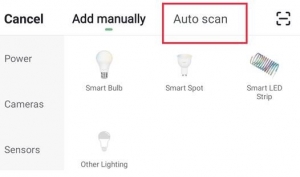
You still need to make sure that your phone is connected to the 2.4GHz network, that bluetooth is turned on and that the Hombli app can access your location. It should then find all Hombli devices that make themselves available, you can see this by the rapid (2x per second) blinking of the product.
How do I install the Hombli Smart Bulb?
Watch in this video how you can install the Hombli Smart Bulb.
The connection of my Hombli smart lighting often disconnects
Ensure that your router and your Hombli smart lighting are not too distant from each other. If the WiFi signal is not strong enough at the location of the Hombli smart light, the connection can sometimes drop. The best solution is to change the location of the router or to place WiFi extenders between the router and the lighting.
Does Hombli smart lighting remember its settings when I switch the light off/on via a wall switch?
Yes. You can turn on and off your Hombli smart bulb with a wall switch, just like you do with traditional lighting. If you do so, the smart bulb always turns back on/off, even if you had it turned on/off in the app. The time schedules and color settings are retained even if the wall switch is off.
Can I use my dimmer with Hombli smart lighting?
This depends on the type of dimmer, in general, the older dimmers cannot handle smart light. If you have already installed an older dimmer, you can still use your Hombli smart light by setting the dimmer to the maximum intensity. The dimming of the light can be fully controlled after installation with the Hombli app, or if you use Alexa or Google Home, for example, with voice control.
Didn’t find an answer here? Please contact Customer Support






