Smart Doorbell
How do I pair my Hombli Smart Doorbell to a Hombli Smart Chime?
- Plug the Smart Chime into a wall socket
- Turn on the Smart Doorbell
- Keep them fairly close together for the best result
- Press and hold the small button on the side of the Smart Chime for ~5 seconds until you hear a sound
- Immediately press the main button on the front of the Smart Doorbell when you hear the sound of the Smart Chime
You should now hear both the Hombli Smart chime and the Smart Doorbell ring when you press the main button of the Smart Doorbell. If this is not the case, please repeat the process.

How do I connect a Hombli device to my dual-band router?
If your router is broadcasting wifi in 2.4GHz and 5GHz at the same time, it is still possible to add Hombli devices to your wifi.
As you probably know our devices will only connect to 2.4GHz, and it will try to connect to the frequency your phone is connected to at the time of pairing. If you are close to the router, the 5GHz signal is probably stronger, so your phone will likely connect to that frequency, and will try to add the Hombli device to the same frequency causing the connection between your router and the Hombli device to fail. Possible solutions are:
1. Splitting the frequencies in your router.
By giving the wifi networks your router creates different names, e.g.: “Home wifi 2.4GHz”, and “Home wifi 5GHz”
This can likely be set up in your router, although this is not the case for all routers. Check your router settings, or the manual for the router if this is an option for you.
2. Disabling 5GHz in your router settings.
If there is no 5GHz network, your phone cannot connect to it.
3. Disabling connections to 5GHz in your phone settings.
Some phones have the option to only connect to 2.4GHz networks. That way you are also sure to connect to the right type of network for Hombli devices. After pairing your Hombli device, you can turn this option off again in your phone, so your phone can connect to 5GHz networks again. Check your phone settings, or the manual for your phone if this is an option for you.
4. Connecting to your router on your phone, while being further away from your router
This might sound like a bit of Dark Magic, but it might be the simplest option, no changing of any options required! The difference between 2.4GHz and 5Ghz is that 5Ghz is stronger closer to the router, but 2.4GHz has a further reach. So if you stand further away from your router, your phone will be more likely to choose the 2.4Ghz network.
To summarize: please make sure your phone is connected to your router via a 2.4GHz frequency, before adding a Hombli device.
We hope this helps to explain it clearly for you, but please let us know if any questions remain!
How do I link Hombli with Google Home?
Our complete Google Home setup guide walks you through the entire process of linking Hombli with a Google Home speaker.
How do I install the Hombli Smart Doorbell?
Read our instruction guide to learn how you can install the Hombli Smart Doorbell.
Does this device supports cloud storage?
Yes! With a Hombli Cloud Storage subscription, you can view event recordings from the past 7 days in the Hombli app. You can add a subscription to your device directly in the app. Subscriptions start at just €3.49 per month!
Where can I find my Device ID?
In some cases, it is useful to share the Device ID of your Hombli device with our customer support. This unique code makes it easier for us to solve certain issues and allows us to manually activate Google Home and Amazon Alexa services for Smart Doorbells and Smart Cameras.
Follow the steps below to find your Device ID:
1.Select the desired device from the list of connected devices in the Hombli app:

2.Press the pencil or three dots in the top right corner to access the device settings.

3.Select “Device Info” from the menu.

4.Here, among other things, the Device ID is stated. Note: options and images may vary per device and version of the app.

5. Share your Device ID with us by filling in this contact form.
How can I stream videos from my doorbell to Google Nest Hub, Chromecast device or Echo Show?
To stream video footage from the Smart Doorbell to third party services from Google or Amazon, you need to share your device ID with us to gain access to this service. This way we can manually set up this feature for your device.
Click here for instructions on finding your Device ID or immediately share it here.
How do I adjust the volume of the Hombli Smart Doorbell?
This is feature not available yet, but it will be an option in the Hombli app in the future.
The volume of the Hombli Smart Doorbell Chime can be customized by pressing the volume button repeatedly. The Chime then changes between the four volume positions and will memorize the selected volume level, even when it is unplugged from a power outlet.
How long is the delay when someone rings the doorbell, receive notifications, pick up and respond?
This is highly dependent on the network in which the doorbell and the phone are connected to. The better the signal to the WiFi router, the faster the image appears on the phone. In practice, it takes about 3 seconds from ringing the doorbell to opening the video stream. In most cases this is still faster than getting up from the couch and walk to the front door to open it. For the person who rings the doorbell it will not take “too long”. Notifications you will receive almost instantly on your phone.
Can the Hombli Smart Doorbell recognize people and show who is at the door via a notification?
At the moment this is not yet possible. We are developing this feature and hope to add it as soon as possible to the Hombli app with an update.
How theft-proof is the Hombli Smart Doorbell? Can a thief do something with it after it has been stolen?
If the doorbell is stolen, the thief can’t do anything with it. The doorbell is linked (in the cloud) to the person who added the device to the Hombli app. When someone resets the doorbell and attempts to add the device to the Hombli app a notification will appear that the doorbell is already linked and must first be disconnected by the original owner.
The thief can contact us and request to disconnect the product from the original owner, but in this case we have his contacts and if necessary we can take steps to return the Smart Doorbell to the original owner.
How do you charge the Hombli Smart Doorbell battery and how long is the charging time?
The Hombli Smart Doorbell can be charged through the Micro USB-port on the back. To charge the doorbell, you must loosen the screw that fixes the doorbell to the wall, so the doorbell can be temporarily taken inside to be charged with the included micro USB cable.
An empty battery is fully charged within four hours.
How long does the Hombli Smart Doorbell battery last?
It depends on the circumstances how long the Hombli Smart Doorbell battery lasts before it needs to be recharged again. Based on 10 events (motion detection or ring) per day, when recording 10 sec clips that is, the battery need to be recharged after approximately one month. If there are fewer events the battery will last much longer.
My Hombli Smart Doorbell shows that it is already connected to another account
To prevent the doorbell from being misused in case of theft, the doorbell stays always connected to the users account.
A new user cannot connect a new user account. If the device was previously connected to a different account that you don’t have access to, you must remove it first from the Hombli app, before it can be added again. If the doorbell was not previously added to your account, you can tap the link to request to disconnect the device.

How do I reset the Hombli Smart Doorbell?
The Hombli Smart Doorbell can be reset with the reset button on the backside of the device. If you pull the waterproof seal loose, you will see the reset button in the middle:
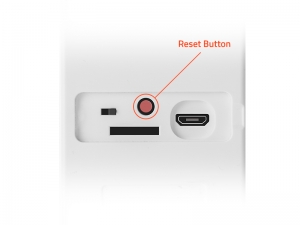
Press and hold the reset button for five seconds and the doorbell will reset itself. When the indicator light will flicker red light you can add the doorbell again to the Hombli App.
I am unable to set up a connection between my network and the Hombli Smart Doorbell
There are two ways to make a connection between a Hombli device and your home network:
- Manual
- Auto Scan

1. Manual
- Connect your phone to your 2.4GHz WiFi network. 5GHz Wi-Fi networks are not supported.
- Tap in the Hombli app on the green plus symbol to add a device
- Choose at the top of the screen for manually add, this is selected by default
- Choose the Hombli Smart Doorbell in the category “cameras”
- Tap on continue when the doorbell repeatedly flashes as shown on the screen.
- If the doorbell does not flash as shown in the screen, press on “help” for instructions to reset the doorbell
2. Auto Scan
- Connect your phone to your 2.4GHz WiFi network. 5GHz Wi-Fi networks are not supported
- Turn on your Bluetooth
- Turn on the location services of your phone and give the Hombli app access to your location.
- Tap the green plus symbol in the Hombli app to add a device.
- Select the top of the screen for an auto scan. The Hombli app will search all available devices and add
Is it possible to adjust the recording to a limited zone or does it record everything within a fixed zone?
It is currently not yet possible to set specific areas to record, but we are constantly improving the Hombli app with new features. It is possible to set the motion detection sensitivity on: Off, Low, Medium and High.
Didn’t find an answer here? Please contact Customer Support






