Smart Doorbell 2
How do I pair my Hombli Smart Doorbell to a Hombli Smart Chime?
- Plug the Smart Chime into a wall socket
- Turn on the Smart Doorbell
- Keep them fairly close together for the best result
- Press and hold the small button on the side of the Smart Chime for ~5 seconds until you hear a sound
- Immediately press the main button on the front of the Smart Doorbell when you hear the sound of the Smart Chime
You should now hear both the Hombli Smart chime and the Smart Doorbell ring when you press the main button of the Smart Doorbell. If this is not the case, please repeat the process.

How do I connect a Hombli device to my dual-band router?
If your router is broadcasting wifi in 2.4GHz and 5GHz at the same time, it is still possible to add Hombli devices to your wifi.
As you probably know our devices will only connect to 2.4GHz, and it will try to connect to the frequency your phone is connected to at the time of pairing. If you are close to the router, the 5GHz signal is probably stronger, so your phone will likely connect to that frequency, and will try to add the Hombli device to the same frequency causing the connection between your router and the Hombli device to fail. Possible solutions are:
1. Splitting the frequencies in your router.
By giving the wifi networks your router creates different names, e.g.: “Home wifi 2.4GHz”, and “Home wifi 5GHz”
This can likely be set up in your router, although this is not the case for all routers. Check your router settings, or the manual for the router if this is an option for you.
2. Disabling 5GHz in your router settings.
If there is no 5GHz network, your phone cannot connect to it.
3. Disabling connections to 5GHz in your phone settings.
Some phones have the option to only connect to 2.4GHz networks. That way you are also sure to connect to the right type of network for Hombli devices. After pairing your Hombli device, you can turn this option off again in your phone, so your phone can connect to 5GHz networks again. Check your phone settings, or the manual for your phone if this is an option for you.
4. Connecting to your router on your phone, while being further away from your router
This might sound like a bit of Dark Magic, but it might be the simplest option, no changing of any options required! The difference between 2.4GHz and 5Ghz is that 5Ghz is stronger closer to the router, but 2.4GHz has a further reach. So if you stand further away from your router, your phone will be more likely to choose the 2.4Ghz network.
To summarize: please make sure your phone is connected to your router via a 2.4GHz frequency, before adding a Hombli device.
We hope this helps to explain it clearly for you, but please let us know if any questions remain!
Which wire voltage is compatible with the Hombli Smart Doorbell 2?
The Hombli Smart Doorbell 2 can be powered by doorbell transformer wires that deliver between 16V and 24V.
Does the Hombli Smart Doorbell 2 work with Google Nest Hub?
Yes! The Hombli Smart Doorbell 2 works with the Google Nest Hub. This is pre-activated so you can enjoy this feature straight out of the box.
How long does the battery lasts of the Hombli Smart Doorbell 2?
The built-in battery can last up to 4 months on a single charge, depending on the usage. This is based on approximately 10 triggers per day with 10-13 seconds of video. If there are fewer events the battery can last much longer up to approximately 6 months.
What's the difference between the Smart Doorbell 2 and Smart Doorbell 1?
The Smart Doorbell 2 has been improved in many aspects compared to the Smart Doorbell 1. Find out what’s changed:
- 25% Faster Response time
- 25% Better signal strength
- 40% Larger battery
- 125% higher video bitrate
- Improved image sensor and video quality
- Option for wired installation
- Including corner mount
- Increased motion detection sensitivity
- Anti-theft alarm
- Adjustable volume
- New and Improved bracket
- Including extended manual
How do I reset the Smart Doorbell 2?
The Hombli Smart Doorbell 2 can be reset with the reset button on the backside of the device. See the image below where you can find this button
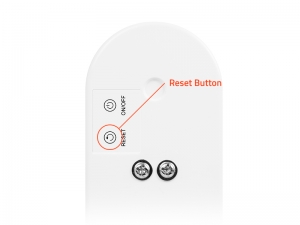
Press and hold the reset button for five seconds and the doorbell will reset itself. When the indicator light will flicker red light you can add the doorbell again to the Hombli App.
Why does my SD card does not show up in the settings?
Please follow the steps below to make the SD card visible in the settings:
- Format the card in a desktop computer to FAT32.
- Reboot the doorbell with an SD card present.
- Force close the app.
- Restart the app.
Note: SD cards up to 128GB are supported.
How do I continuously record with the Smart Doorbell 2?
This feature is not possible, since it would require too much power to continuously record, even if the doorbell is connected to the mains. Traditional doorbell cables do not supply enough power for this to be viable.
There is a loud sound coming from my Smart Doorbell 2, what does this mean?
This is the anti-theft alarm which goes off if the Smart Doorbell 2 is moved. Once the doorbell is secured to your doorpost, it will only go off if someone tries to remove the doorbell.
How do I link Hombli with Google Home?
Our complete Google Home setup guide walks you through the entire process of linking Hombli with a Google Home speaker.
How do I install the Hombli Smart Doorbell?
Read our instruction guide to learn how you can install the Hombli Smart Doorbell.
Hoe installeer ik de Hombli Smart Doorbell?
Bekijk de installatiegids voor meer uitleg over de installatie van de Hombli Smart Doorbell.
Does this device supports cloud storage?
Yes! With a Hombli Cloud Storage subscription, you can view event recordings from the past 7 days in the Hombli app. You can add a subscription to your device directly in the app. Subscriptions start at just €3.49 per month!
Where can I find my Device ID?
In some cases, it is useful to share the Device ID of your Hombli device with our customer support. This unique code makes it easier for us to solve certain issues and allows us to manually activate Google Home and Amazon Alexa services for Smart Doorbells and Smart Cameras.
Follow the steps below to find your Device ID:
1.Select the desired device from the list of connected devices in the Hombli app:

2.Press the pencil or three dots in the top right corner to access the device settings.

3.Select “Device Info” from the menu.

4.Here, among other things, the Device ID is stated. Note: options and images may vary per device and version of the app.

5. Share your Device ID with us by filling in this contact form.
How can I stream videos from my doorbell to Google Nest Hub, Chromecast device or Echo Show?
To stream video footage from the Smart Doorbell to third party services from Google or Amazon, you need to share your device ID with us to gain access to this service. This way we can manually set up this feature for your device.
Click here for instructions on finding your Device ID or immediately share it here.
Hoe kan ik de video streamen van mijn deurbel naar de Google Nest Hub, mijn Chromecast-apparaat of de Alexa Echo Show?
Om het beeld van de deurbel te kunnen streamen op een dienst van een derde partij, zoals Google, of Amazon, moet uw device ID door ons worden doorgegeven aan deze dienst. Zo kan per apparaat bepaald worden of deze toegang heeft tot dergelijke diensten.
Klik hier voor instructies voor het vinden van je device ID of deel direct via het activatieformulier.
Comment est-ce que je peux streamer des vidéos depuis ma sonnette vers Google Nest Hub, un appareil Chromecast ou Alexa Echo Show ?
Pour streamer des séquences vidéo depuis la sonnette intelligente vers des services tiers de Google ou Amazon, vous devez partager votre identifiant d’appareil avec nous pour accéder à ce service. De cette manière nous pouvons manuellement installer cette fonction pour votre appareil.
Cliquez ici pour obtenir des instructions sur la recherche de l’identifiant de votre appareil ou partagez-le immédiatement ici.
Come posso trasmettere i video in streaming dal mio videocitofono all’hub Google Nest, al dispositivo Chromecast o a Alexa Echo Show?
er trasmettere i video in streaming dal videocitofono smart a servizi di terze parti di Google o Amazon, dovrai condividere con noi l’ID del dispositivo per accedere a questo servizio. In questo modo possiamo impostare manualmente questa funzione per il tuo dispositivo.
Clicca qui per istruzioni su come trovare il tuo Device ID o condividerlo immediatamente qui.
¿Cómo puedo transmitir el video de mi videoportero al hub de Google Nest, al dispositivo Chromecast o a Alexa Echo Show?
Para transmitir vídeo desde su videoportero inteligente a los servicios de terceros de Google o Amazon, deberá compartir su Device ID (identificador de dispositivo) con nosotros para acceder a este servicio. De esta manera podemos configurar manualmente esta función para su dispositivo.
Haga clic aquí para obtener instrucciones sobre cómo encontrar el ID de su dispositivo o compártelo inmediatamente aquí.
How long is the delay when someone rings the doorbell, receive notifications, pick up and respond?
This is highly dependent on the network in which the doorbell and the phone are connected to. The better the signal to the WiFi router, the faster the image appears on the phone. In practice, it takes about 3 seconds from ringing the doorbell to opening the video stream. In most cases this is still faster than getting up from the couch and walk to the front door to open it. For the person who rings the doorbell it will not take “too long”. Notifications you will receive almost instantly on your phone.
Hoe groot is de vertraging in aanbellen, notificaties ontvangen, opnemen en reactie kunnen geven?
Dit is sterk afhankelijk van het netwerk waarin de deurbel en de telefoon zich bevinden. Hoe beter het signaal naar de wifi-router, hoe sneller het beeld op de telefoon verschijnt. Vanaf het aanbellen tot het openen van de video stream duurt in de praktijk ongeveer 3 seconden. In de meeste gevallen is dat dus sneller dan van de bank opstaan en naar de voordeur lopen om open te doen. Voor degene die aanbelt zal het dus niet “te lang” duren. De melding en notificatie ontvang je sowieso vrijwel direct op je telefoon.
Quel est me décalage lorsque quelqu'un sonne à la porte, que la notification est reçue, que l'on décroche et répond ?
Cela dépend fortement du réseau auquel la sonnette et le téléphone sont connectés. Plus le signal vers le routeur WiFi est bon, plus l’image apparaît rapidement sur le téléphone. En pratique, cela prend environ 3 secondes une fois que la sonnette sonne pour ouvrir le flux vidéo. Dans la plupart des cas c’est encore plus rapide que de se lever du canapé et de marcher jusqu’à la porte d’entrée pour l’ouvrir. Pour la personne qui appuie sur la sonnette cela ne sera pas ” trop long”. Vous recevrez les notifications presque instantanément sur votre téléphone.
Quanto tempo ci vuole quando qualcuno suona il videocitofono prima di ricevere una notifica e rispondere?
Ciò dipende in gran parte dalla rete alla quale il videocitofono e il cellullare sono connessi: migliore è il segnale del router Wi-Fi, più velocemente l’immagine appare sul telefono. In pratica, ci vogliono circa 3 secondi dal suono del campanello all’apertura del video. Nella maggior parte dei casi è comunque più rapido che alzarsi dal divano e camminare fino alla porta d’ingresso per aprirla. La persona che suona il citofono non dovrà aspettare “troppo tempo”. Riceverai le notifiche quasi istantaneamente sul tuo telefono.
¿Cuánto tiempo pasa, cuando alguien en llama al videoportero, antes de recibir una notificación y contestar?
Esto depende en gran medida de la red a la que se conectan el videoportero y el móvil: cuanto mejor sea la señal del router Wifi, más rápido aparecerá la imagen en su móvil. En la práctica, se tarda unos 3 segundos desde que suena el timbre hasta que se abre el vídeo. En la mayoría de los casos, sin embargo, es más rápido que levantarse del sofá y caminar hasta la puerta principal para abrirla. La persona que toca el timbre no tendrá que esperar “demasiado tiempo”. Recibirá notificaciones casi instantáneamente en su teléfono.
Can the Hombli Smart Doorbell recognize people and show who is at the door via a notification?
At the moment this is not yet possible. We are developing this feature and hope to add it as soon as possible to the Hombli app with an update.
How theft-proof is the Hombli Smart Doorbell? Can a thief do something with it after it has been stolen?
If the doorbell is stolen, the thief can’t do anything with it. The doorbell is linked (in the cloud) to the person who added the device to the Hombli app. When someone resets the doorbell and attempts to add the device to the Hombli app a notification will appear that the doorbell is already linked and must first be disconnected by the original owner.
The thief can contact us and request to disconnect the product from the original owner, but in this case we have his contacts and if necessary we can take steps to return the Smart Doorbell to the original owner.
How do you charge the Hombli Smart Doorbell battery and how long is the charging time?
The Hombli Smart Doorbell can be charged through the Micro USB-port on the back. To charge the doorbell, you must loosen the screw that fixes the doorbell to the wall, so the doorbell can be temporarily taken inside to be charged with the included micro USB cable.
An empty battery is fully charged within four hours.
Hoe laad je de batterij op en wat is de oplaadtijd?
De Hombli Smart Doorbell wordt opgeladen door middel van een Micro USB-poort op de achterzijde. Hiervoor moet een schroefje worden losgedraaid die de deurbel bevestigd aan de muurplaat, zodat de deurbel tijdelijk mee naar binnen genomen kan worden.
Een lege batterij is binnen 4 uur weer helemaal opgeladen.
Comment charger la batterie de la sonnette intelligente Hombli et quelle est la durée du chargement ?
La sonnette intelligente Hombli peut être chargée grâce à un port Micro USB à l’arrière. Pour charger la sonnette, vous devez desserrer la vis qui fixe la sonnette au mur, afin de pouvoir temporairement la prendre à l’intérieur pour la charger avec le câble micro USB inclus.
Une batterie vide est entièrement chargée en quelques heures.
Come si ricarica la batteria del videocitofono Smart Hombli e qual è il tempo di ricarica?
Il videocitofono Smart Hombli può essere ricaricato utilizzando la micro porta USB sul retro. Per caricare il videocitofono, è necessario allentare la vite che lo fissa alla parete, in modo che il videocitofono possa essere portato temporaneamente all’interno per essere caricato con il cavo micro USB incluso.
Quando la batteria è vuota, si ricarica completamente in 4 ore.
¿Cómo se recarga la batería del videoportero inteligente Hombli y cuál es el tiempo de carga?
El videoportero inteligente de Hombli se puede recargar mediante el puerto micro USB ubicado en la parte trasera. Para cargar el videoportero, hay que aflojar el tornillo que lo fija a la pared para poder llevar temporalmente el videoportero en casa y cargarlo con el cable micro USB incluido.
Cuando la batería esté agotada, se cargará completamente en 4 horas.
My Hombli Smart Doorbell shows that it is already connected to another account
To prevent the doorbell from being misused in case of theft, the doorbell stays always connected to the users account.
A new user cannot connect a new user account. If the device was previously connected to a different account that you don’t have access to, you must remove it first from the Hombli app, before it can be added again. If the doorbell was not previously added to your account, you can tap the link to request to disconnect the device.

I am unable to set up a connection between my network and the Hombli Smart Doorbell
There are two ways to make a connection between a Hombli device and your home network:
- Manual
- Auto Scan

1. Manual
- Connect your phone to your 2.4GHz WiFi network. 5GHz Wi-Fi networks are not supported.
- Tap in the Hombli app on the green plus symbol to add a device
- Choose at the top of the screen for manually add, this is selected by default
- Choose the Hombli Smart Doorbell in the category “cameras”
- Tap on continue when the doorbell repeatedly flashes as shown on the screen.
- If the doorbell does not flash as shown in the screen, press on “help” for instructions to reset the doorbell
2. Auto Scan
- Connect your phone to your 2.4GHz WiFi network. 5GHz Wi-Fi networks are not supported
- Turn on your Bluetooth
- Turn on the location services of your phone and give the Hombli app access to your location.
- Tap the green plus symbol in the Hombli app to add a device.
- Select the top of the screen for an auto scan. The Hombli app will search all available devices and add
Is it possible to adjust the recording to a limited zone or does it record everything within a fixed zone?
It is currently not yet possible to set specific areas to record, but we are constantly improving the Hombli app with new features. It is possible to set the motion detection sensitivity on: Off, Low, Medium and High.
Didn’t find an answer here? Please contact Customer Support






