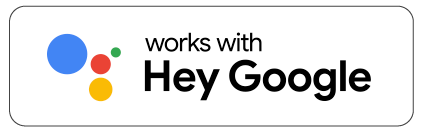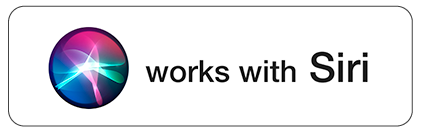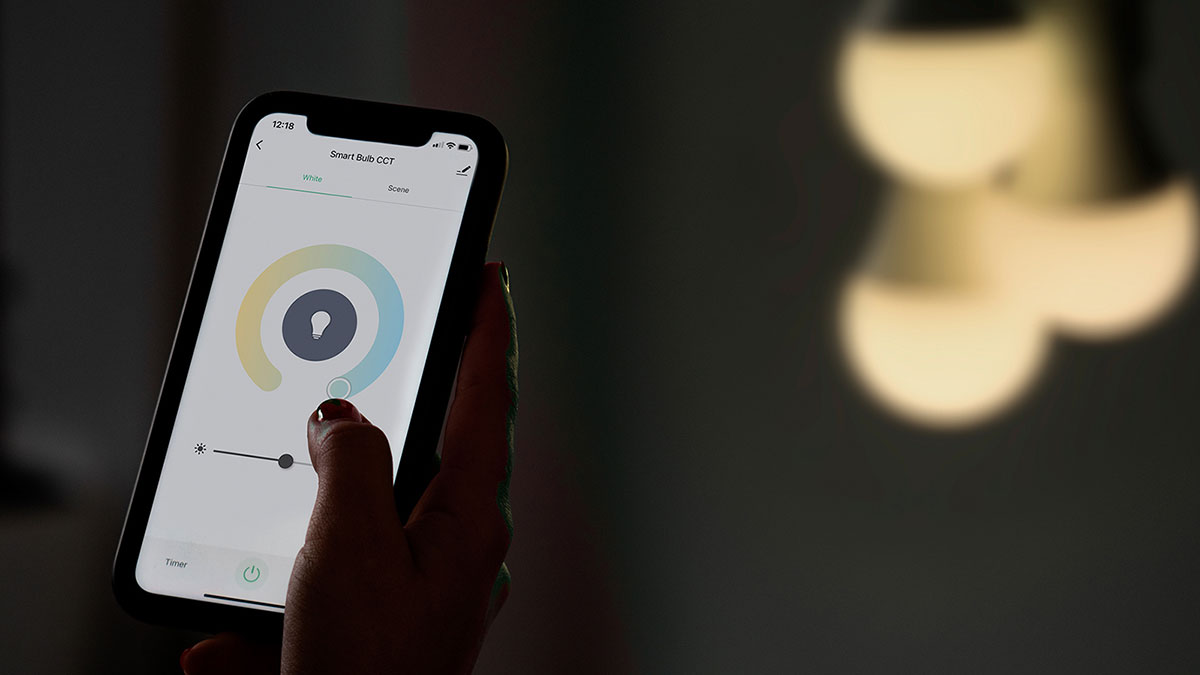
LED / A+ / E27 socket / 9W / 800 Lumen
Dimmable white light
Choose between warm and cool white light (2500K - 6500K)
Voice control via Google Assistant, Alexa and Siri
Discover all features
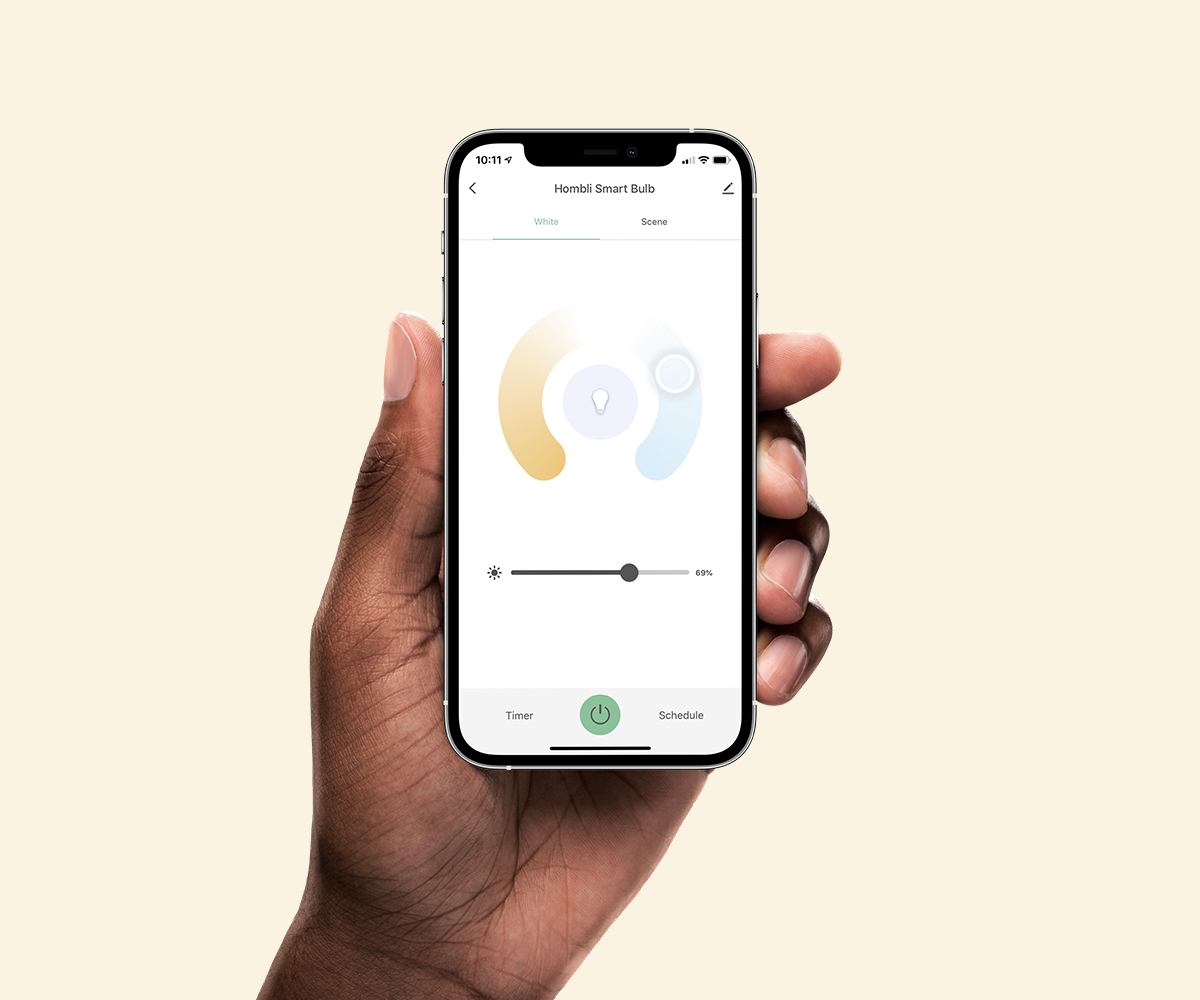
Create the perfect lighting
Create the perfect light setting in your home for reading, working, studying, or just relaxing. With the Hombli app, you can turn your lights on and off, set the color temperature or adjust the brightness to your own preferences.

Control from anywhere
You easily control the smart light with your smartphone. Wherever you are and whenever you want. Check if your lights are left on by accident and turn them off using the free Hombli app.
Create your favorite scenarios
A smart scenario is a special script for your devices. Written by you, created in the Hombli app. Automate your Smart Bulb to turn on as soon as the sun sets for example. The possibilities are endless – so feel free to play. Learn more here
Your privacy is our top priority
We highly respect your privacy and do everything in our power to protect it. Our Cloud servers are secured by Amazon and located in Frankfurt, Germany, where privacy standards are very high. Your data will always be stored, used, and deleted in accordance with the GDPR directive and is available for your eyes only.
See how it works
FAQs
Can I use my dimmer with Hombli smart lighting?
Does Hombli smart lighting remember its settings when I switch the light off/on via a wall switch?
How do I connect a Hombli device to my dual-band router?
1. Splitting the frequencies in your router.
By giving the wifi networks your router creates different names, e.g.: "Home wifi 2.4GHz", and "Home wifi 5GHz" This can likely be set up in your router, although this is not the case for all routers. Check your router settings, or the manual for the router if this is an option for you.
2. Disabling 5GHz in your router settings.
If there is no 5GHz network, your phone cannot connect to it.
3. Disabling connections to 5GHz in your phone settings.
Some phones have the option to only connect to 2.4GHz networks. That way you are also sure to connect to the right type of network for Hombli devices. After pairing your Hombli device, you can turn this option off again in your phone, so your phone can connect to 5GHz networks again. Check your phone settings, or the manual for your phone if this is an option for you.
4. Connecting to your router on your phone, while being further away from your router
This might sound like a bit of Dark Magic, but it might be the simplest option, no changing of any options required! The difference between 2.4GHz and 5Ghz is that 5Ghz is stronger closer to the router, but 2.4GHz has a further reach. So if you stand further away from your router, your phone will be more likely to choose the 2.4Ghz network.
To summarize: please make sure your phone is connected to your router via a 2.4GHz frequency, before adding a Hombli device.
We hope this helps to explain it clearly for you, but please let us know if any questions remain!