
- Full HD 1080p video with 140° view
- Two-Way Audio
- Night Vision
- No monthly subscription fees
- Local microSD storage up to 128GB
- Optional Cloud storage
- Anti-theft alarm
- Wireless installation with rechargeable battery
- Optional wired installation
Discover all features
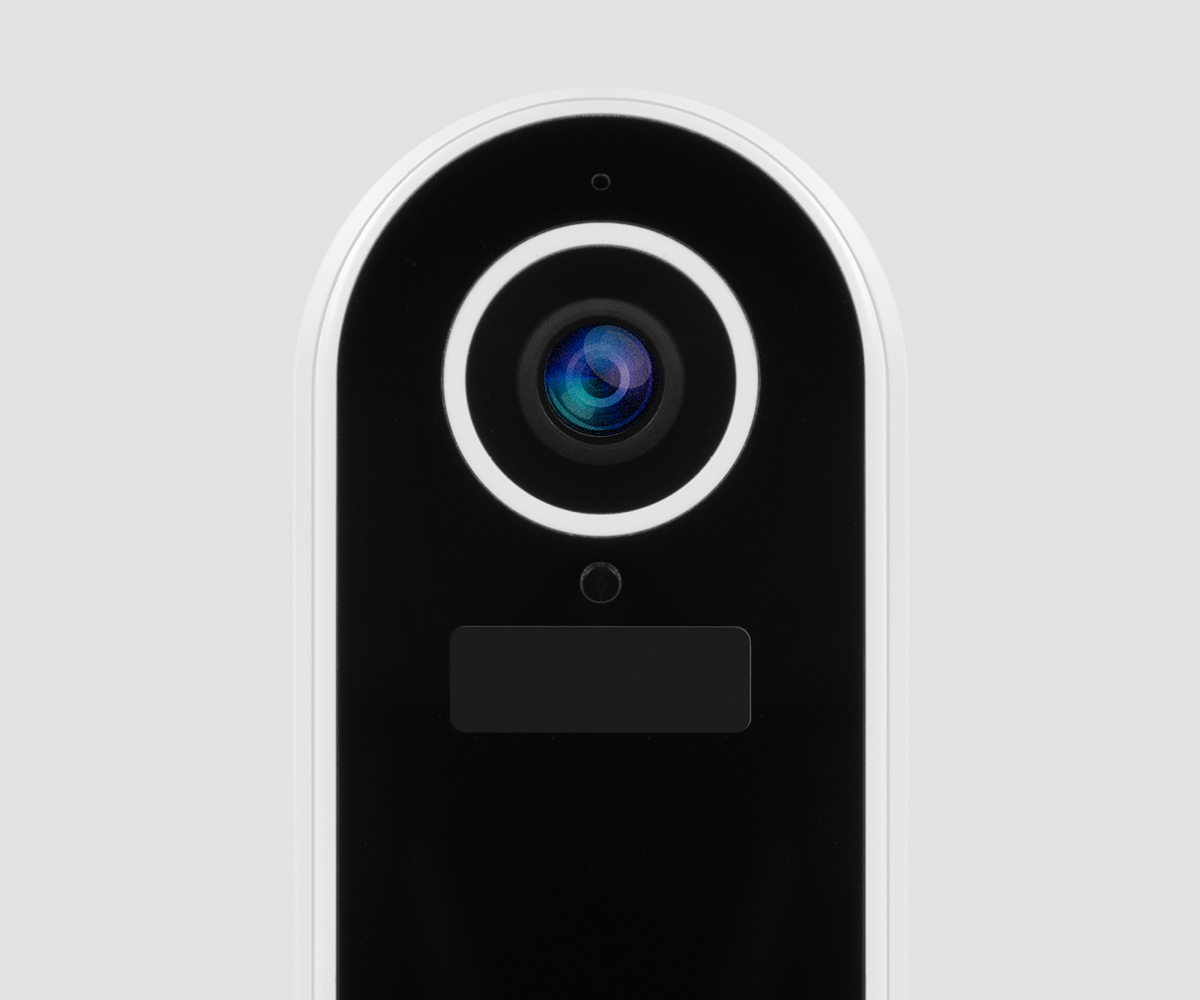
Performs better than ever
The Smart Doorbell 2 outshines its predecessor in several ways:
25% faster response time
25% better signal strength
40% larger battery
125% higher video rate
Improved image sensor and video quality
Increased motion detection
Adjustable volume
New and improved bracket
See who’s at your door
See, hear and talk with visitors at the door through the 2-way Audio feature in the Hombli app on your smartphone. Ask the parcel deliverer to deliver the package to your neighbors for example, while being at the office.

Check in on your home anytime!
Easily control, monitor, and set specific time schedules for your smart camera. With the Hombli app you can do this from anywhere with your smartphone.
Feel safe with motion detection alerts
Your Hombli device will send you a notification as soon as it detects movement. Including a screenshot, so you immediately see what’s going on. Even in the dark, thanks to infrared night vision.
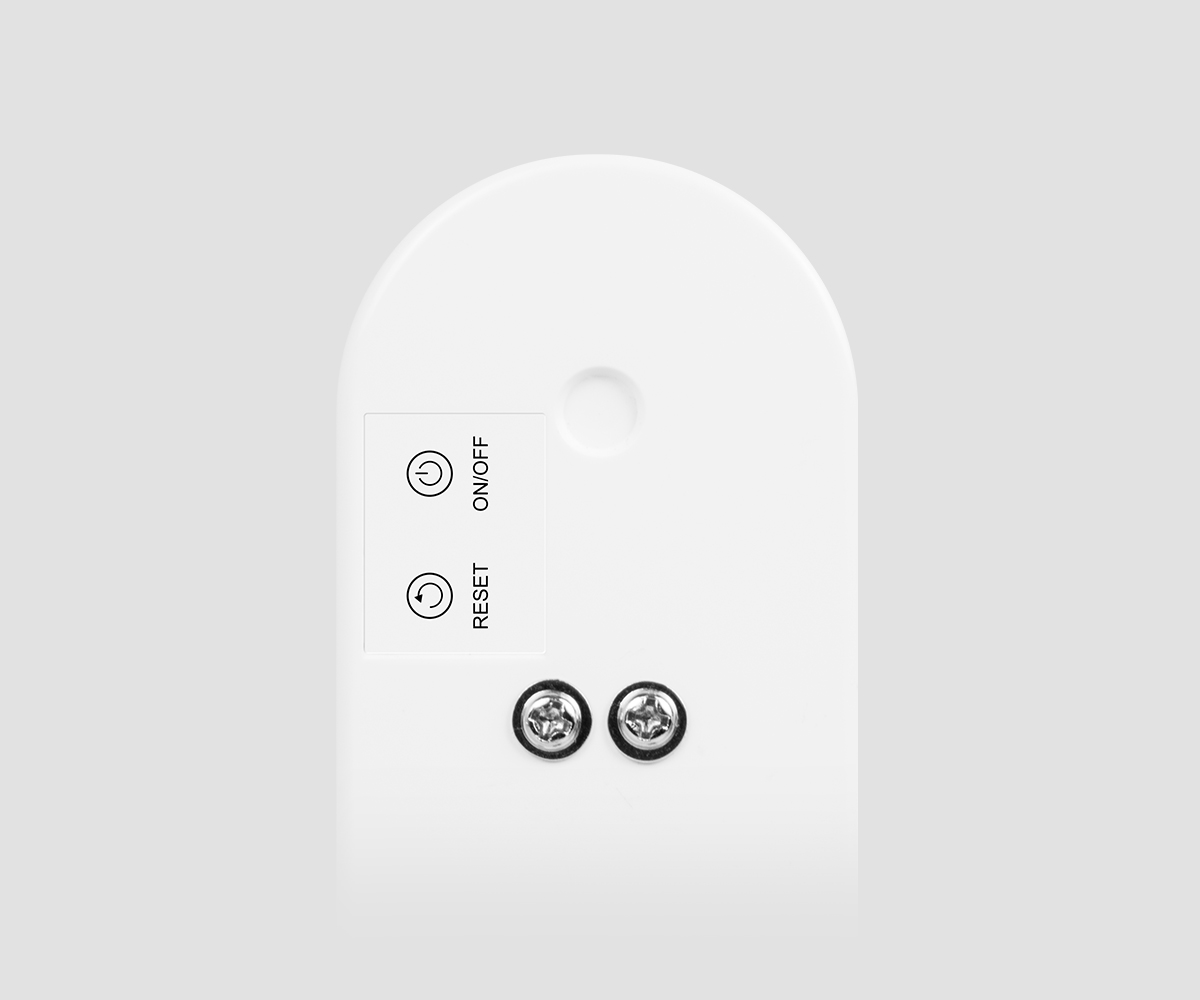
Easy wired or wireless installation
The Smart Doorbell 2 can be installed to the wires of your traditional doorbell or completely wireless with the rechargeable battery. The 5000 mAh battery can last up to 4 months on a single charge*. The Smart Doorbell 2 is easily mounted with double-sided 3M tape or screws and the included wall bracket.
* Based on 10 triggers per day with 10-13 seconds video
Your privacy is our top priority
Your privacy is our top priority. Recorded images get stored safely on an SD card or in the cloud (optional paid service). Our servers are located in Frankfurt, Germany, where standards are extremely high when it comes to privacy regulation. In other words, your data is always encrypted and available for your eyes only.

Choose the perfect viewing angle
The Smart Doorbell 2 comes with an improved Bracket and a Corner Mount. Use the Corner Mount to angle your doorbell towards your walkway for an optimized viewing angle.
Watch all your footage back in the cloud
Want to watch videos back in your own time? With a Hombli Cloud Storage subscription for only € 3,49 a month, you never have to worry whether you have enough storage for your video images. Watch the recordings back up to 7 days and never miss a moment.

Hear the doorbell from anywhere in your home
Do you prefer hearing an old-fashioned doorbell next to getting notifications on your phone? In case your phone isn’t nearby or the battery dies? Connect the smart doorbell with one or more Hombli chimes and you’ll hear the doorbell from anywhere in your home.
FAQs
What's the difference between the Smart Doorbell 2 and Smart Doorbell 1?
- 25% Faster Response time
- 25% Better signal strength
- 40% Larger battery
- 125% higher video bitrate
- Improved image sensor and video quality
- Option for wired installation
- Including corner mount
- Increased motion detection sensitivity
- Anti-theft alarm
- Adjustable volume
- New and Improved bracket
- Including extended manual
How long does the battery lasts of the Hombli Smart Doorbell 2?
Does the Hombli Smart Doorbell 2 work with Google Nest Hub?
Does this device supports cloud storage?
How do I continuously record with the Smart Doorbell 2?
How do I adjust the volume of the Hombli Smart Doorbell?
How can I stream videos from my doorbell to Google Nest Hub, Chromecast device or Echo Show?
How do I pair my Hombli Smart Doorbell to a Hombli Smart Chime?
- Plug the Smart Chime into a wall socket
- Turn on the Smart Doorbell
- Keep them fairly close together for the best result
- Press and hold the small button on the side of the Smart Chime for ~5 seconds until you hear a sound
- Immediately press the main button on the front of the Smart Doorbell when you hear the sound of the Smart Chime

How do I reset the Smart Doorbell 2?
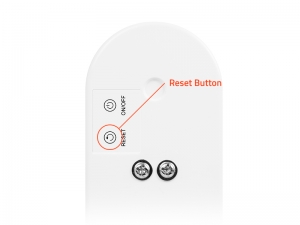 Press and hold the reset button for five seconds and the doorbell will reset itself. When the indicator light will flicker red light you can add the doorbell again to the Hombli App.
Press and hold the reset button for five seconds and the doorbell will reset itself. When the indicator light will flicker red light you can add the doorbell again to the Hombli App.How theft-proof is the Hombli Smart Doorbell? Can a thief do something with it after it has been stolen?
There is a loud sound coming from my Smart Doorbell 2, what does this mean?
Which wire voltage is compatible with the Hombli Smart Doorbell 2?
Can the Hombli Smart Doorbell recognize people and show who is at the door via a notification?
How do I connect a Hombli device to my dual-band router?
1. Splitting the frequencies in your router.
By giving the wifi networks your router creates different names, e.g.: "Home wifi 2.4GHz", and "Home wifi 5GHz" This can likely be set up in your router, although this is not the case for all routers. Check your router settings, or the manual for the router if this is an option for you.
2. Disabling 5GHz in your router settings.
If there is no 5GHz network, your phone cannot connect to it.
3. Disabling connections to 5GHz in your phone settings.
Some phones have the option to only connect to 2.4GHz networks. That way you are also sure to connect to the right type of network for Hombli devices. After pairing your Hombli device, you can turn this option off again in your phone, so your phone can connect to 5GHz networks again. Check your phone settings, or the manual for your phone if this is an option for you.
4. Connecting to your router on your phone, while being further away from your router
This might sound like a bit of Dark Magic, but it might be the simplest option, no changing of any options required! The difference between 2.4GHz and 5Ghz is that 5Ghz is stronger closer to the router, but 2.4GHz has a further reach. So if you stand further away from your router, your phone will be more likely to choose the 2.4Ghz network.
To summarize: please make sure your phone is connected to your router via a 2.4GHz frequency, before adding a Hombli device.
We hope this helps to explain it clearly for you, but please let us know if any questions remain!
How do I link Hombli with Google Home?
I am unable to set up a connection between my network and the Hombli Smart Doorbell
- Manual
- Auto Scan
 1. Manual
1. Manual
- Connect your phone to your 2.4GHz WiFi network. 5GHz Wi-Fi networks are not supported.
- Tap in the Hombli app on the green plus symbol to add a device
- Choose at the top of the screen for manually add, this is selected by default
- Choose the Hombli Smart Doorbell in the category “cameras”
- Tap on continue when the doorbell repeatedly flashes as shown on the screen.
- If the doorbell does not flash as shown in the screen, press on “help” for instructions to reset the doorbell
- Connect your phone to your 2.4GHz WiFi network. 5GHz Wi-Fi networks are not supported
- Turn on your Bluetooth
- Turn on the location services of your phone and give the Hombli app access to your location.
- Tap the green plus symbol in the Hombli app to add a device.
- Select the top of the screen for an auto scan. The Hombli app will search all available devices and add
Is it possible to adjust the recording to a limited zone or does it record everything within a fixed zone?
My Hombli Smart Doorbell shows that it is already connected to another account

Why does my SD card does not show up in the settings?
- Format the card in a desktop computer to FAT32.
- Reboot the doorbell with an SD card present.
- Force close the app.
- Restart the app.
Where can I find my Device ID?
 2.Press the pencil or three dots in the top right corner to access the device settings.
2.Press the pencil or three dots in the top right corner to access the device settings.
 3.Select “Device Info” from the menu.
3.Select “Device Info” from the menu.
 4.Here, among other things, the Device ID is stated. Note: options and images may vary per device and version of the app.
4.Here, among other things, the Device ID is stated. Note: options and images may vary per device and version of the app.
 5. Share your Device ID with us by filling in this contact form.
5. Share your Device ID with us by filling in this contact form.





